Astratic is a WordPress Theme that helps to build simple business-oriented websites, blogs and landing pages. In our installation guide you will find a clear step-by-step guide walks you through how to download, install and activate your brand new Astratic theme!️?
If you are a WordPress newbie, these steps will help you understand the major steps from ordering to activating your website. Here are few steps to follow after ordering your purchase.
1. Checkout
After finalization your order you should be redirected to a simple site like this:
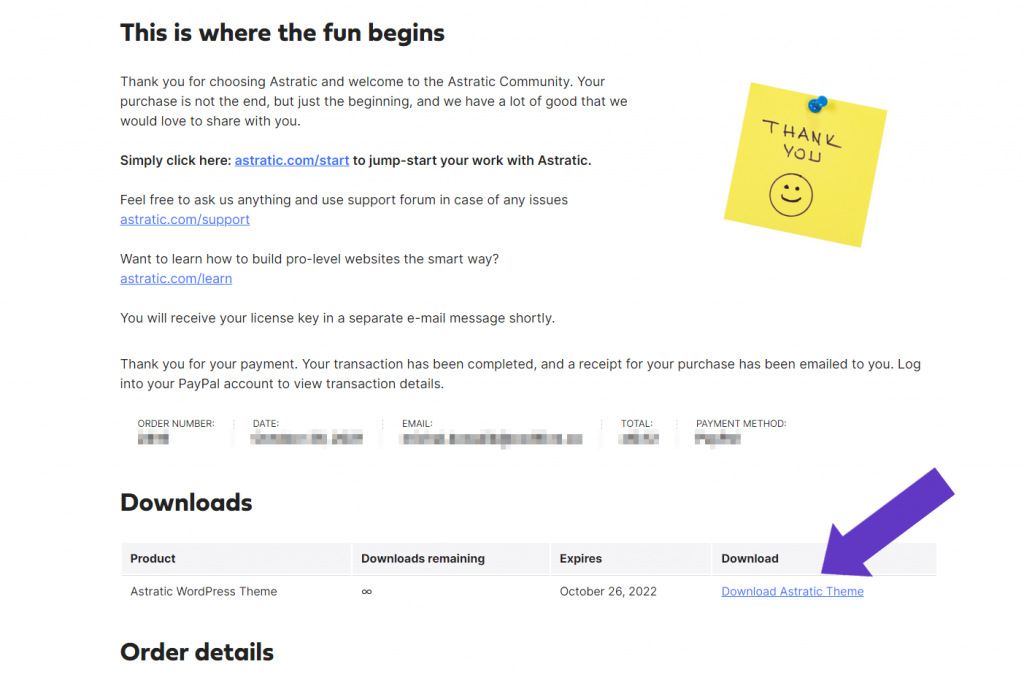
It is a confirmation of purchase where you will find an order summary and file to download. If you click file, downloading will start automatically.
The purchase confirmation should also be sent as an e-mail message (if you can’t see it, please check also a SPAM folder). There you will find the same file to download.
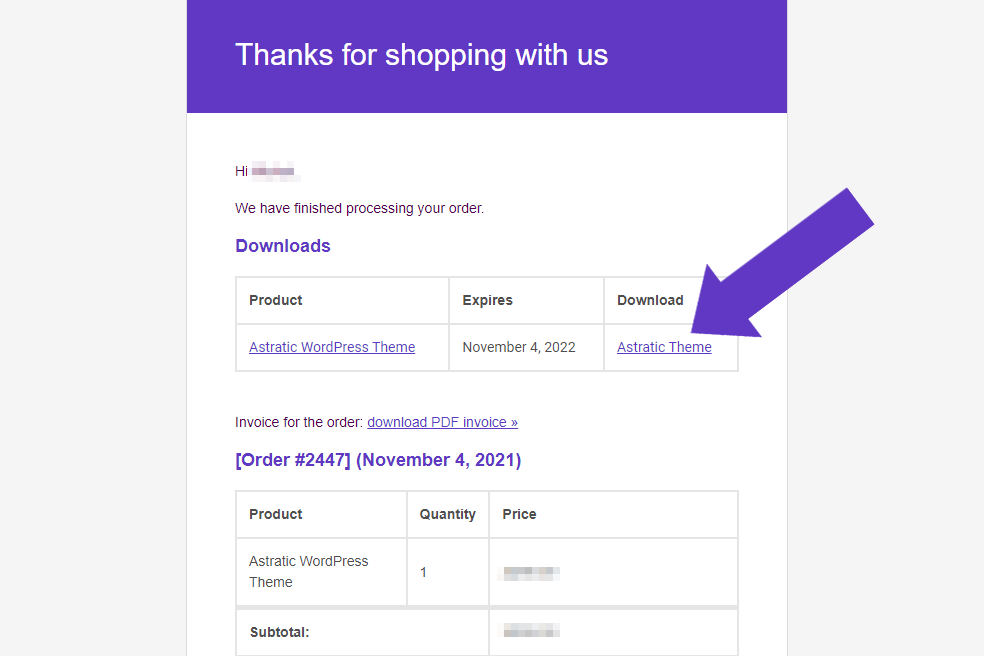
2. License Key
In the next e-mail you should receive a License Key. It is a unique string of characters created individually for every Astratic installation. In this case license key is: nWxRZcbLAjWzYZhtmvvEu3UWKnAamRa7TZ2VdcOz, but for you will be totally different.
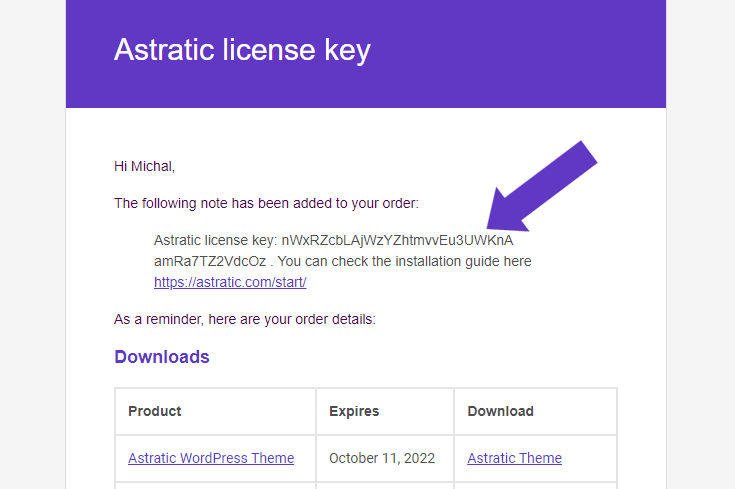
*What is worth notice: one key is prepared for one domain. You can’t install the theme for multiple domains (websites).
3. Theme installation
Now is time to install the theme! Go to WordPress admin panel Appearance > Themes > Add New:
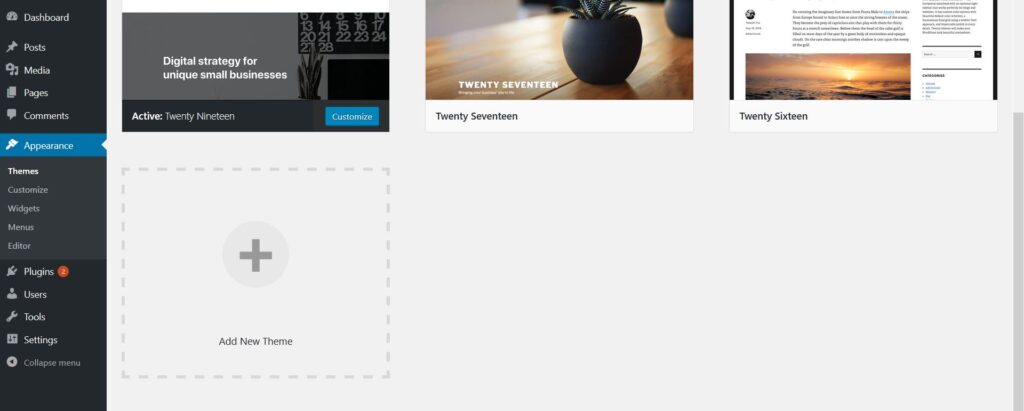
*Every new WordPress account has automatically installed sample, free WordPress themes. To upload paid ones you need to do it that way.
Then upload a theme by searching for .zip file you has downloaded already from your e-mail or page with confirmation of purchase. Than click “Install now”.

You will probably see that kind of message, so click Activate:
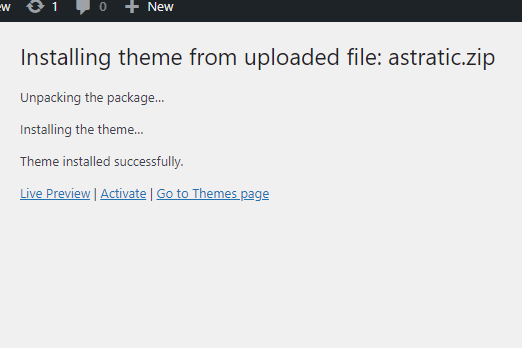
*For now you don’t need to install the child theme. To read more about child themes: what are they for and what function they have, go to this article.
4. Theme activation
After theme activation you will find a warning:

This is the last element to activate your Astratic theme. To enter your license key click the link or go to Astratic > License. Here you will find a place to input a string of characters send in e-mail (see the Key License section above). After providing this authorization code Save Changes.
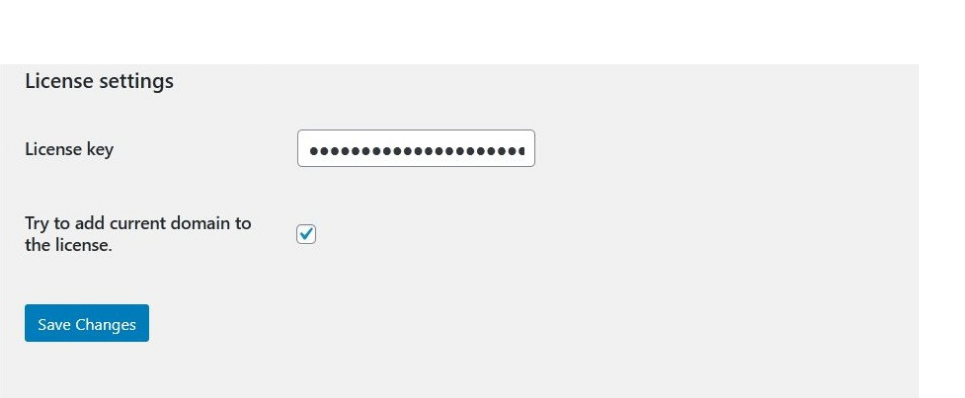
*If you have some difficulties and challenges during finding, entering or using key license – check our faq section.
5. What next?
Now your Astratic theme is active and ready to use. If you are wondering what to do next – there are some useful tutorials:
