Are wondering if you can handle WordPress on your own? Here is a quick introduction of how the WordPress admin panel looks like and how to navigate through this system.
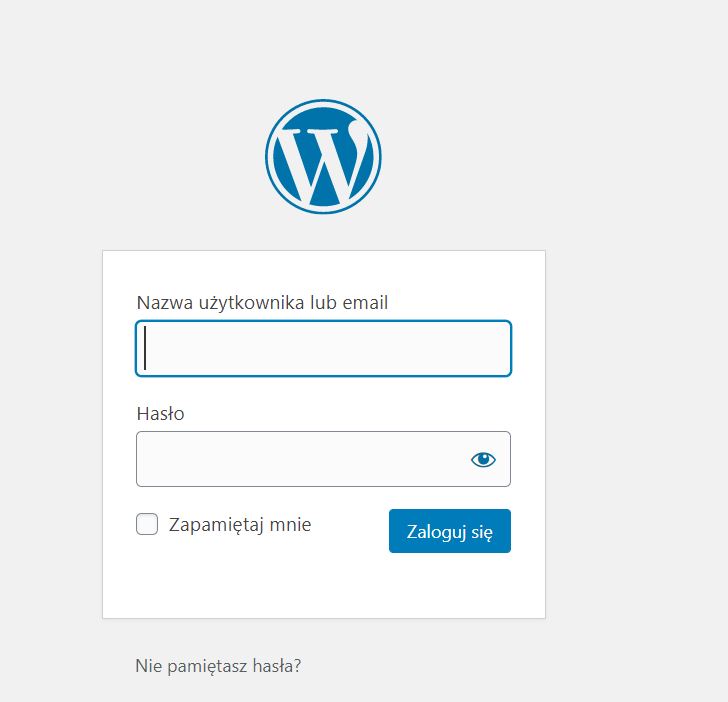
Login into WordPress
Here is how the login panel looks like. Login and password are created automatically while choosing WordPress as a website system during hosting configuration.
You can also try WordPress by downloading it directly to your computer (your “hosting” is disk space on your computer) using localwp.com or mamp.info. Then logging is unnecessary 😉
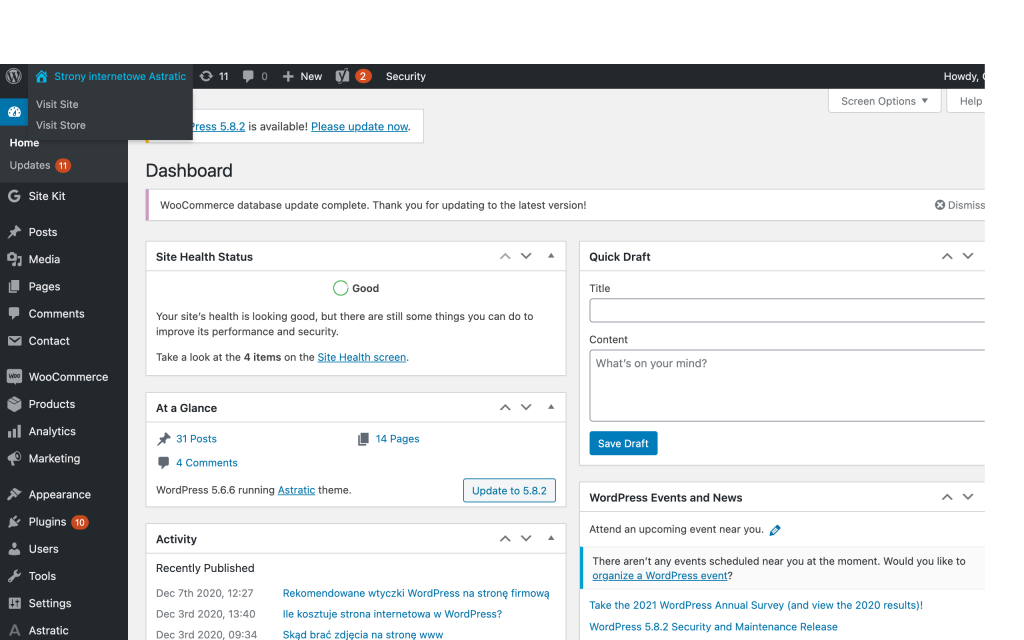
WordPress admin panel
After logging into the WordPress admin panel you gain access to the main elements. Te most important for the beginning are:
- posts (blog articles)
- pages (website subpages)
- appearance (font, colors, logo, etc.)
- plugins (additional features if needed).
You can go further by clicking in particular option.
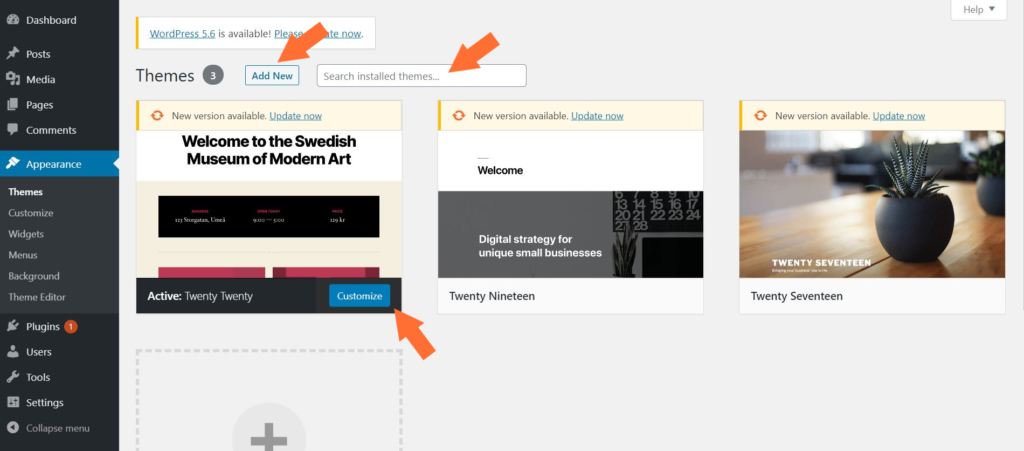
Choosing a theme
Going to Appearance > Themes you can change the chosen theme. As a default, you will find a free, build-in theme created by WordPress developers themselves. If you want to change it to different, you can search for it in a theme library or upload a .zip file if you have a premium one (like Astratic).
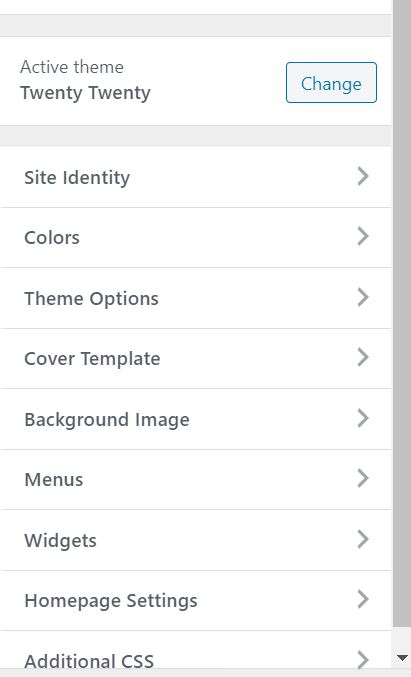
Customization
After choosing a theme, you can go to Appearance > Customize and set up the most important elements like title, description, colors, fonts, etc. To learn more about how to introduce the most important elements in the customization panel go to this article.
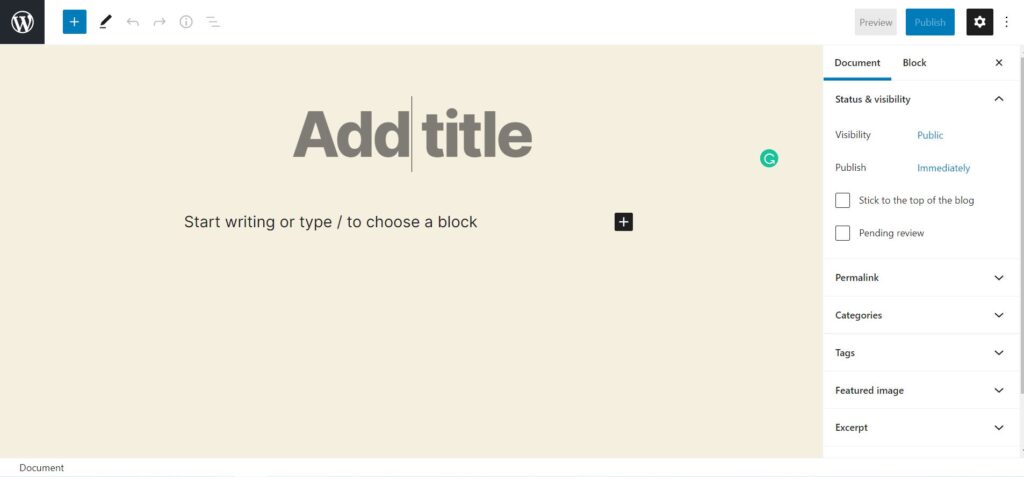
Creating blog post or page
Creating a new blog post or page looks very similar. You need to go to Post or Page > Add new. The editor view may differ depending on which editor you choose (or which was built into the theme). It can be a Classic editor, Visual editor, or Gutenberg editor. We highly recommend the last one. The Gutenberg editor is also the base in our Astratic theme so feel free to learn more about it.
Do you have any questions? Do you still have some doubts if WordPress is your you? Write to us!
