Something weird appears in your website address? Some uninvited elements are in your URL? Here is how to fix this!
How to change an URL?
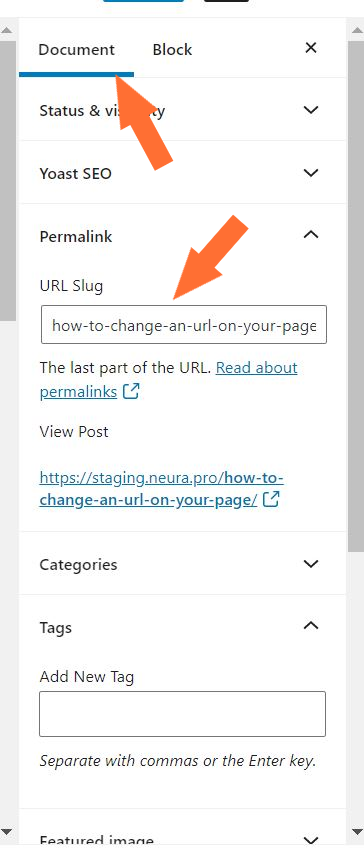
In Astratic we have a simple solution. Go to the menu panel on the right side of the post or page click Document > URL Slug.
Please note that the URL proposed in this example is far too long. To optimize the page or blog post performance it is better to simplify (cut) the phase to a minimum. For example “change-url-wordpress” is better than “how-to-change-an-url-on-your-page”. And yes, you can change this in this exact place 😉
Permalinks settings
It was the easier part. What if it is still not working? We have this example with two websites created for our clients. In the cases discussed the URL was:
- https://scrumteam.rocks/?page_id=22
- http://przezswiatzplecakiem.pl/index.php/o-mnie/
What happened? As we discovered, both websites were hosted with the same provider. In the first case study was the “plain” option turned on; in the second – “custom structure”. Here is where to change it.
Go to WordPress admin panel > Settings > Permalink Settings and change the structure to what will be suitable for you.
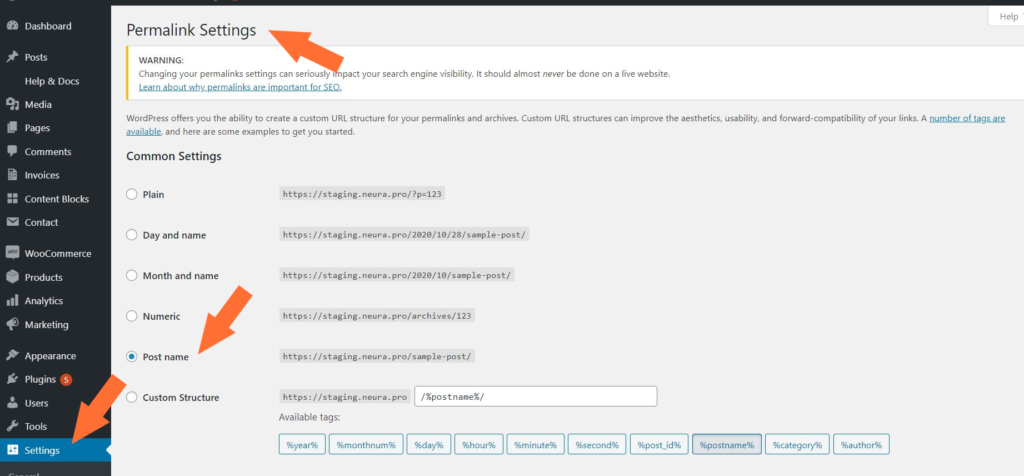
Do you have any questions? Let us know in the comment below!
